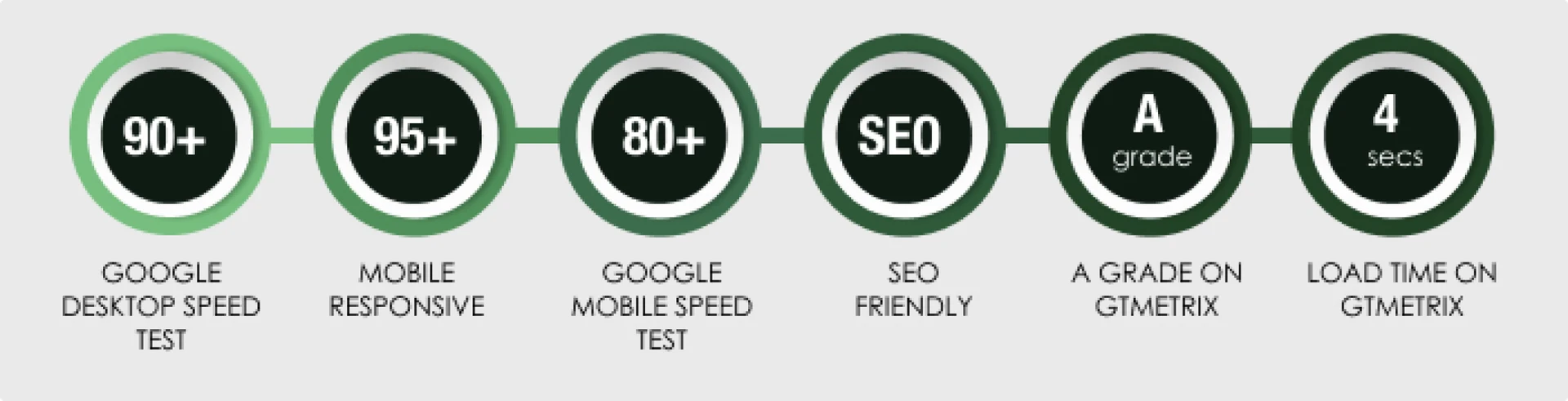How to create a seamless checkout experience on your WooCommerce store
 With the help of the well-known WordPress e-commerce plugin WooCommerce, millions of online shops are powered globally. Store owners may design their online shopping platform with the many features and customization possibilities it offers. One of the most crucial aspects of any online business is the checkout process. Reducing cart abandonment rates may be considerably decreased and conversion rates may be increased with a smooth, intuitive checkout procedure. We are here to let you know how to create a seamless checkout experience on your woocommerce store.
This post will discuss how to improve your clients’ WooCommerce checkout experience with customization. DigitilizeWeb will go over several methods and plugins that will assist you in streamlining and improving the checkout experience, which will eventually boost revenue and satisfy customers. Hence, check out our blog on how to create a seamless checkout experience on your woocommerce store.
With the help of the well-known WordPress e-commerce plugin WooCommerce, millions of online shops are powered globally. Store owners may design their online shopping platform with the many features and customization possibilities it offers. One of the most crucial aspects of any online business is the checkout process. Reducing cart abandonment rates may be considerably decreased and conversion rates may be increased with a smooth, intuitive checkout procedure. We are here to let you know how to create a seamless checkout experience on your woocommerce store.
This post will discuss how to improve your clients’ WooCommerce checkout experience with customization. DigitilizeWeb will go over several methods and plugins that will assist you in streamlining and improving the checkout experience, which will eventually boost revenue and satisfy customers. Hence, check out our blog on how to create a seamless checkout experience on your woocommerce store.
How can a unique WooCommerce checkout page be made?
It’s time you figured out how to create a seamless checkout experience on your woocommerce store. There are other approaches you may take, such as coding, utilizing a website builder, or using plugins. Using the WooCommerce Checkout Manager plugin is one well-liked technique that lets you simply customize the fields and appearance of your page without needing to know any code.-
Implement a multi-step checkout procedure
-
Make mobile device optimizations
-
Permit guests to go
-
Develop One-Page Checkout Forms
-
Click the “Buy Now” buttons
How can you determine whether the checkout process needs to be altered?
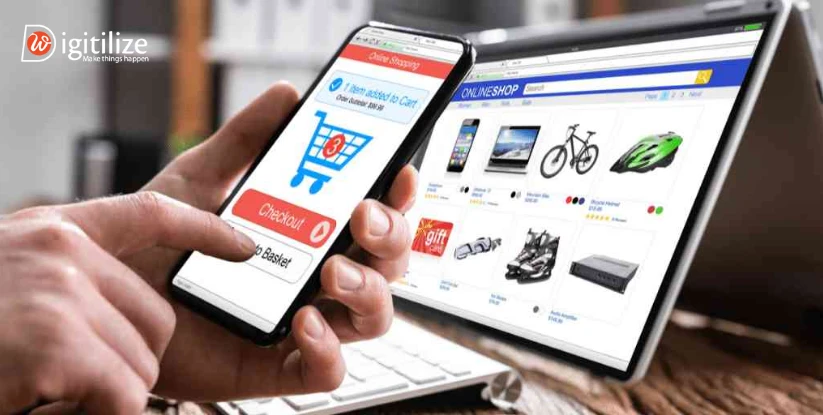 There are several indicators that how to create a seamless checkout experience on your WooCommerce store. When your store possesses any of the following, you should think about it:
There are several indicators that how to create a seamless checkout experience on your WooCommerce store. When your store possesses any of the following, you should think about it:
-
More cart abandonment
-
Limited methods of payment
-
Slow loading speed
What makes the WooCommerce checkout page customizable?
-
Promoting further purchases
-
Facilitate payments
-
Multiple delivery options
 Owing to the escalating rivalry in the e-commerce space, several retailers are employing diverse strategies to enhancing WooCommerce checkout security experiences. One of them is offering several shipping choices. If you ask for unexpectedly high delivery costs, customers can back out of the transaction. Thus, you may provide free delivery for specific orders or even specific geographies. Installing conditional shipping plugins is another way to do this.
Owing to the escalating rivalry in the e-commerce space, several retailers are employing diverse strategies to enhancing WooCommerce checkout security experiences. One of them is offering several shipping choices. If you ask for unexpectedly high delivery costs, customers can back out of the transaction. Thus, you may provide free delivery for specific orders or even specific geographies. Installing conditional shipping plugins is another way to do this.
-
Permit visitor shopping
-
Design that responds
-
Mail abandoned cart recipients
FAQ
Frequently Asked Questions
To get started, select the 'Advanced' option from WooCommerce » Settings. Next, select the 'Checkout page' option from the dropdown menu and begin entering the URL of the newly created custom checkout page. Click the page you want to pick when it appears.
By giving your customers a smooth checkout process, Express Checkout increases checkout conversion. No further coding knowledge or technical abilities are needed; just click and get set up!
You may completely handle any of your checkout fields by using the Advanced Checkout Fields, which allow you to employ strong conditional logic! For instance, you may change, add, or remove any checkout field related to payment, shipping, or
Click the Buy buttons in the Product details section. Choose whether to display dynamic checkout buttons. You must update your theme or make changes to the theme code if the Show dynamic checkout buttons setting is absent from it. Press Save.
Two varieties of dynamic checkout buttons exist: Unbranded: The words
Having everything on a single page speeds up load times. A lot of online shoppers frequently abandon their carts in the initial phase of the checkout procedure. The first page may load more quickly when using multi-step checkout since clients can finish the procedure in stages.